How to create a post on PowPop
- PowPop .

- Jul 11, 2021
- 2 min read
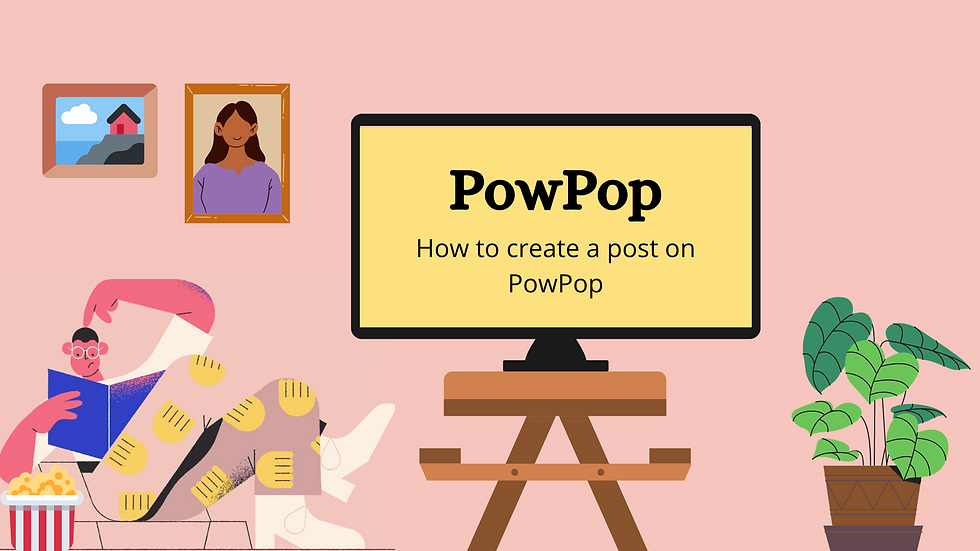
Welcome to PowPop! In our first post ever, we'll show you how to create a post on PowPop, step by step.
- ON DESKTOP
1. To change the language to English, click the language change button on the top left (the box with the word VI) and change to 'EN'.

2. Next, enter any page on PowPop. Since you're reading this, we assume you're on our Blog. Click on 'Log in' on the top right corner.

2. A sign-up form will pop up. If you have signed up, then click 'Log in here'. If not, fill out your information then submit it.
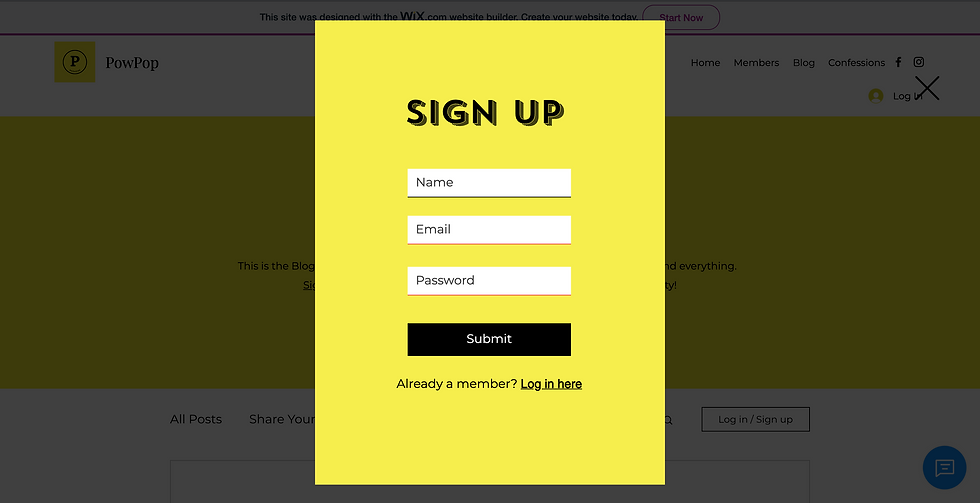
3. After you've signed up/logged in, click the arrow next to your display name. Choose 'Profile page'.

4. On your profile page, click 'Make Profile Public', then click confirm to continue to the next step


4. After you've made your profile public, you can create your bio on 'Bạn là ai?', edit your name and profile pic. To start writing blogs, wait about 1-30 minutes. If by then you have not received the 'Create post' option, please inform us through the chatbox (blue chatbox on the bottom right)!

5. Refresh your page to continue. Click on 'Create a Post' to continue to the next step.

6. You can now write your first post!

- ON MOBILE

1. On your home page, click the three lines on the upper
right corner to continue.

2. Then click the language change option here like you
do on desktop, to English.
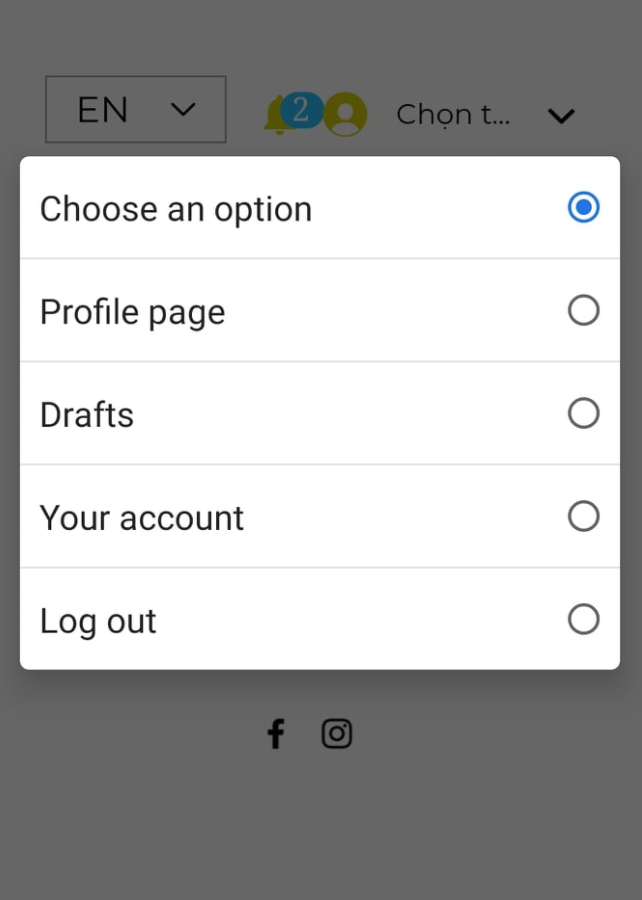
3. Now, you click on the arrow to continue. Choose profile
page, make it public as you did on desktop.

4. Click on the three lines, then go to Blog to continue.

5. Then, on the Blog, click on your profile pic. Click on
the option 'Create a Post' to continue to the final step

6. Finally, write your own post! Click the cross button to add
pictures, GIFS, links and videos.
And that is the end to our guide on how to create a post! We hope you have a great time writing! If you have any further questions, please ask us through the chatbox.
- If you're on Desktop, it's the blue button at the bottom right corner.
- If you're on Mobile, click on the 3 dots on the bottom right corner, then pick the symbol of a chatbox (4th symbol from top to bottom)
%208_58_55%20p_%C2%A0m_.png)





Comments